RiDR
Rapid intelligent Data Retrieval
A bespoke search and retrieval system that enables rapid access to all the information collected across multiple O&M manuals. Our objective is to increase the value of these documents beyond Handover, Jan 14, 2020

RiDR (Rapid intelligent Data Retrieval) is a dedicated index and search platform that enable you to access all the information contained in all of the O&M manuals we have produced for you, instantly. Full boolean search and fuzzy logic capabilities so you can even find things that are misspelled.
This is a new service that we are providing. We are very keen to receive any feedback (positive or negative), so please email comments to smilton@denaploy.co.uk.
The O&M manuals that we produce contain an enormous amount of information and our objective is to make all of that data available to you in a convenient and easy to access manner. The copies of the manuals are held securely on our office server and contain TeraBytes of data. To make the search fast and versatile this data is pre-indexed and that index can be designed to cover either multiple projects for a single main contractor or multiple projects for a single client.
Secure Access to RIDR Search
Access to the Search Indexes that you are allowed to view is via your usual Denaploy log in. If there are other people in your organisation that you wish to gain access, please contact Leed@denaploy.co.uk. These might include maintenance services, buyers, contract managers or regular clients (separate index).
Search your O&M Documentation
Let’s assume that a client has just rung up to say that their fire detector – a ‘2251EM photo-electronic sensor’- is showing a fault. You need to have a look at the product literature so you type in 2251EM and hit return. Instantly you get a couple of hits. One is the word document from your asset list which will include the information on who installed it and the other is a pdf of the product literature. Click on the latter and that document will be downloaded into your browser.
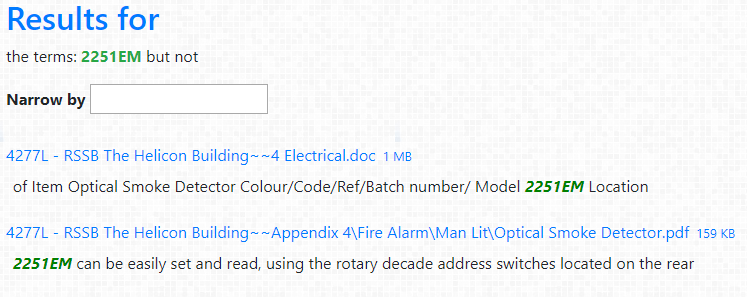
That solves the immediate problem, but maybe you would like to check on some other issues, so you go to Advanced Search.
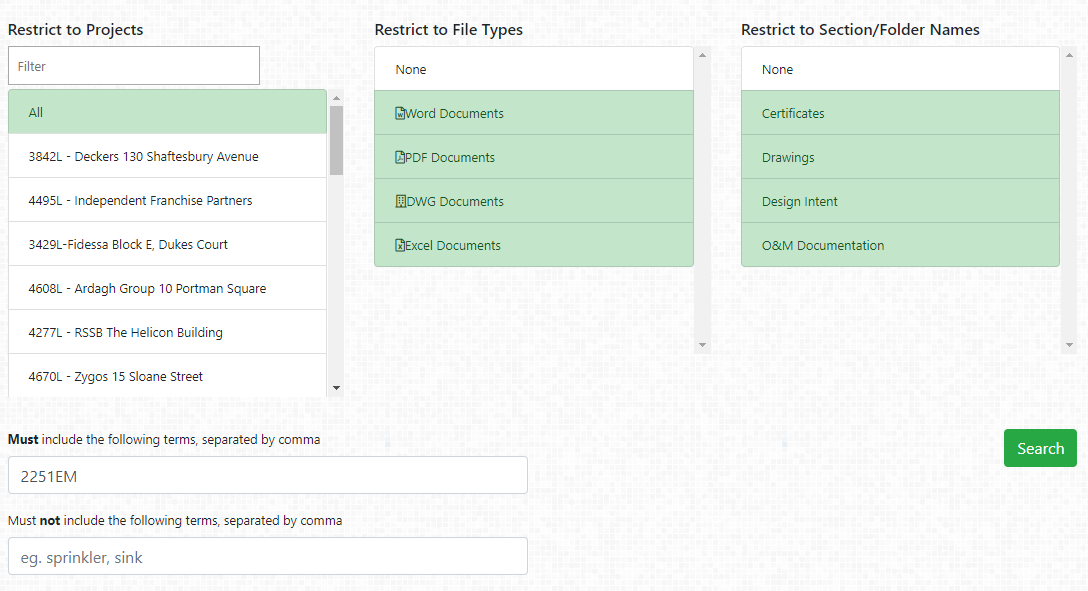
Refine your documentation search:
- The list in the first column is all the projects that have been included in this index. By default the search is for all projects, but you can narrow the search to one or two projects simply by clicking on them.
- The second list enables you to select which type of files you wish to include. Eg if it is product literature you are looking for, you only need pdf files.
- The third column enables you to select by folder types. When we build the manuals, we make sure that all the certificates are contained within a sub folder called ‘certs’, so if you are specifically looking for the certs for a particular project you can click on the other types of docs to exclude them and your search will look like this
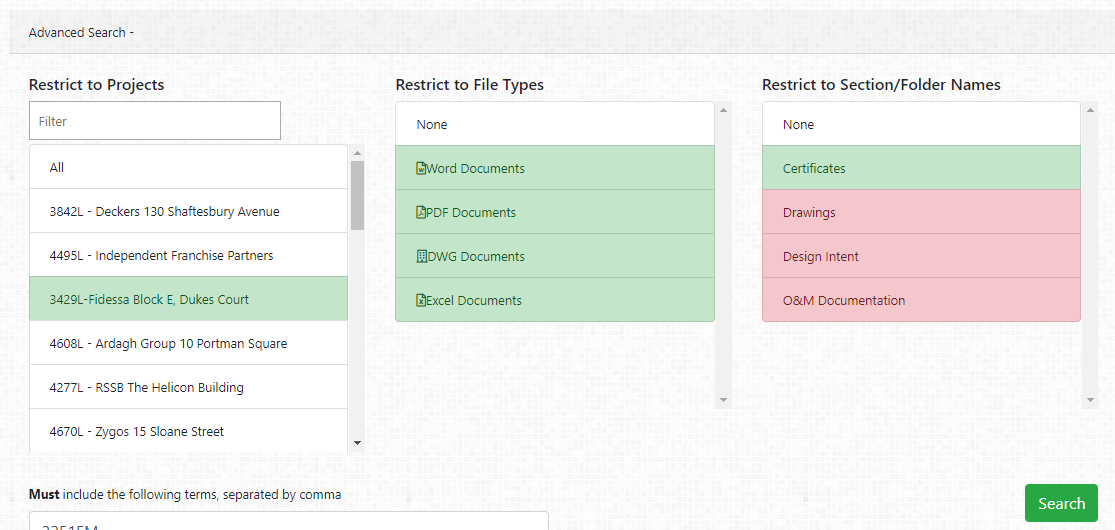
Note that ‘red’ means exclude and green means include in the search.
Search Results
By default all the results will be sorted by project.
Please Note: In the first pass only selected results will be shown. If you click on the …more link at the bottom of each of the project lists, it will return more results for you to review. Only the files that are most close to the search criteria will be listed initially Eg if you search for ‘certs’ from all projects it might not show all those available for a particular project so you will need to select a single project and run the search again.
If you are getting too many results you can narrow the search criteria using such as ‘fire’ but NOT ‘stopping’. This service indexes every word in every digital document in all the manual listed and uses fall Boolean logic to enable complex searches. Best to play with it to see what can be done.
Retrieve Files Directly from the Search
The files returned from the search are all downloadable by clicking on them.
- If they are pdf files (extension .pdf) – they will load into your browser
- If they are Word documents (extension .doc) they will download onto your PC and then you have to open them.
- If they are DWG As Built drawings , you will need to have a DWG viewer installed on your PC.
Note that some of these files are pretty large and might take some time to download depending on your internet connection.
- The main volumes of the O&M manual are built as Word docs and are designed to be used with the Navigation Pane to enable easy navigation. Unfortunately the Navigation Pane will not be automatically open when downloaded via the search results, so you should go to the Menu > View – tick the Navigation Pane box.
- All the hyperlinks within the O&M manuals will continue to work – which means that if you are reading the Main Volumes and wish to follow a link, it will download it from the Search database. For security reasons these links are designed to remain active for a short period of time. Some anti virus software may trigger a false positive when seeing these links.
Reporting
This product continues to evolve and we are very keen to get your user feedback or any ideas of how it could be made more useful to you.
We can create specific indexes for large projects that encompass multiple separate manuals or for clients that want a central point of access for multiple locations.
Thank you